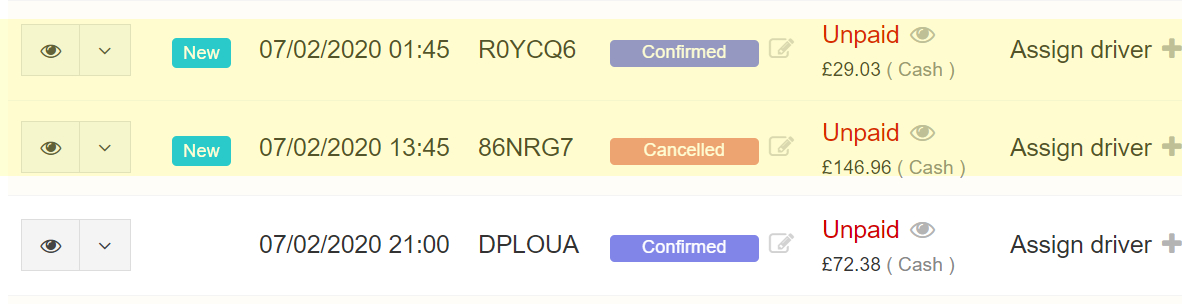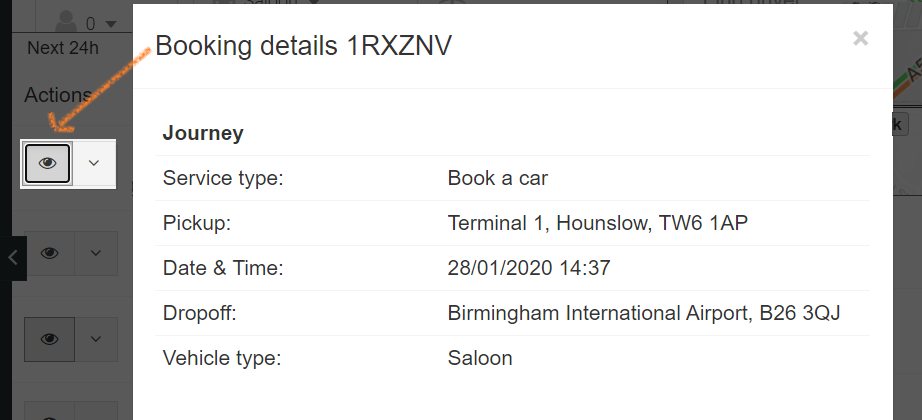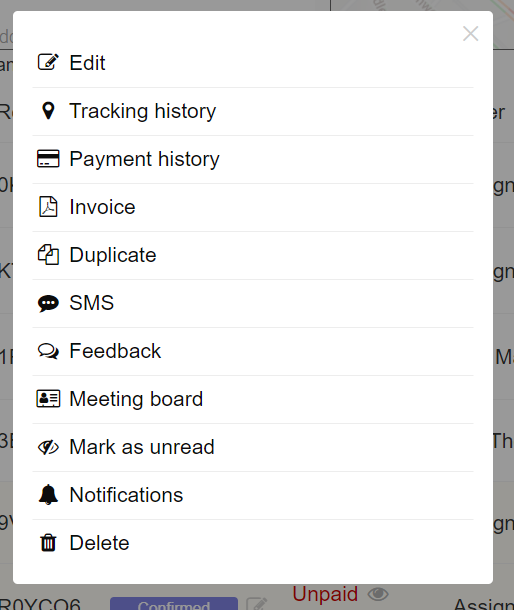In this tab the admin sees new bookings coming in and controls, edits and assigns them to the driver.
New booking
When a new booking is received (via Web Booking, mobile apps and third party API connections) it pops up on top of the list, highlighted with a yellow background and a “NEW” icon in the info column.
Booking details
Clicking on the eye icon in the “Actions” column allows the admin to see booking details.
Booking options
Clicking the unfold symbol opens a pop-up window with booking options:
- edit the booking
- check the tracking
- check the payment history
- download invoices
- print meeting boards
- send out notifications
- delete the booking