You can export a filtered list of bookings for a chosen time.
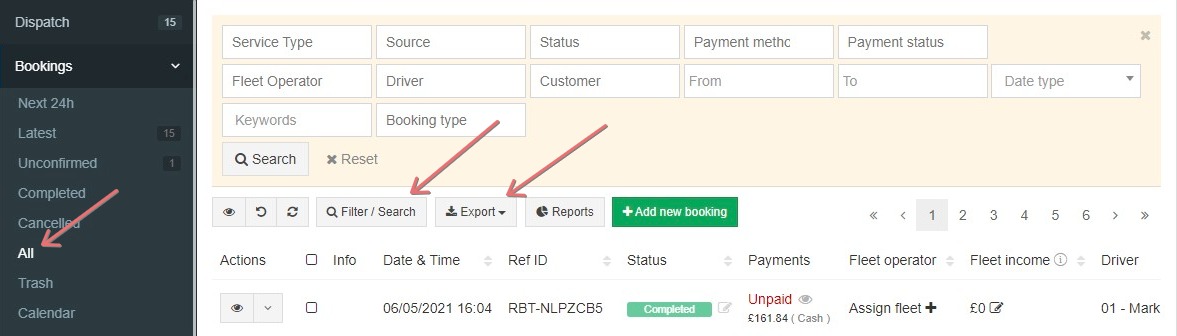
Export Bookings
- In side menu go to Bookings -> All.
- Click Filter/Search
- Set the filters you would like to use
- Set the timeframe by clicking on From and To.
- Click Export and choose a format in which you want the Booking list (e.g. Excel).
File layout
The exported file layout depends on the layout of your Booking page (Bookings -> All). You can change it be choosing which columns to display and which not to display.
Switch the columns on/off after clicking on the eye icon.
Tracking details (including coordinates) are compiled together in the cell Tracking History.

iCal Export
While direct connection with external calendars like Google Calendar is not yet available, you can still export bookings in iCal format and import them into any external calendar of your choice. To use this option, follow these steps:
- Go to the Bookings tab.
- Select the bookings you want to export.
- Click on the "Export selected as a calendar event" button. This button will appear as a calendar icon once you have selected one or more bookings.
- The selected bookings will be exported in iCal format and saved to your computer.
- You can then import this iCal file into your external calendar. The specific steps for importing an iCal file will vary depending on your calendar software, but they are typically straightforward.
