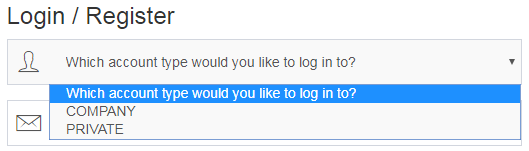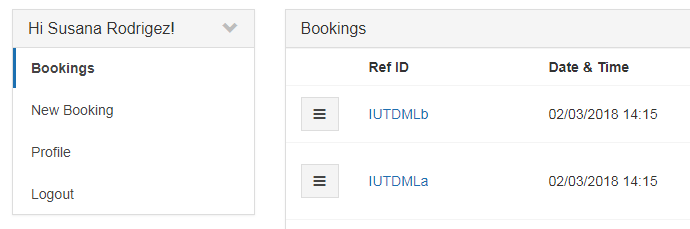The Customer Account allows the customers to make new bookings, manage past bookings and their profile details.
Register and login
Before customers can start using their account, they need to log in to an existing account (by providing their email and password) or create a new one (Register).
Corporate accounts
Apart from the standard,Private accounts, a customer can also create a Company Account which adds these two helpful functionalities:
-
It allows the customer, an employee of the company running the account, to make a booking without the need of immediate payment. An additional option is available in the third step of booking. Please note that this option will only appear if the Account payment method is activated and the customer is logged in when making a booking.
-
The admin can produce periodic invoices which allow the customer to make just one payment for a number of bookings.
Managing the account and bookings
In the side-bar menu, the customer can go to one of 3 tabs.
- Bookings - a list of all previous bookings. Customers can see the booking details, generate invoices and leave feedback.
- New Booking - allows the Customer to create a new booking.
- Profile - in this tab the customer can enter or edit all his personal and contact details