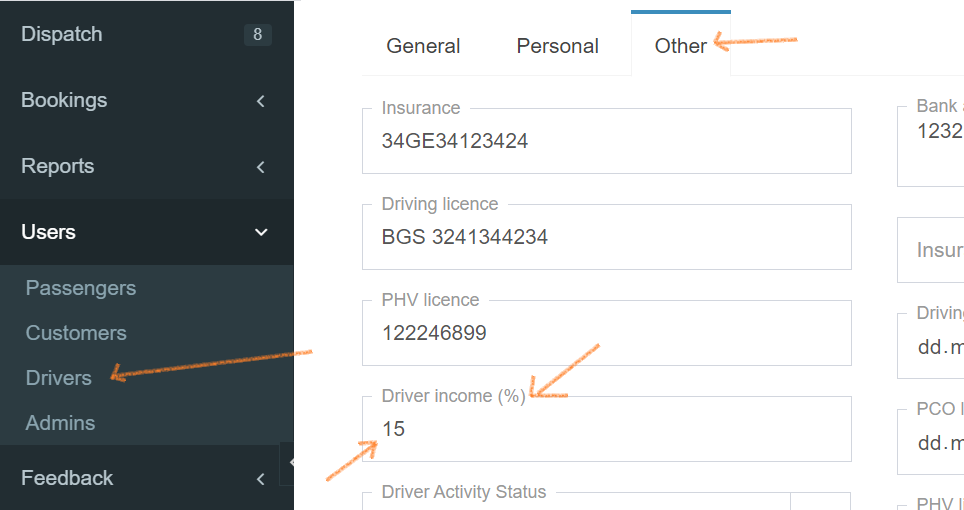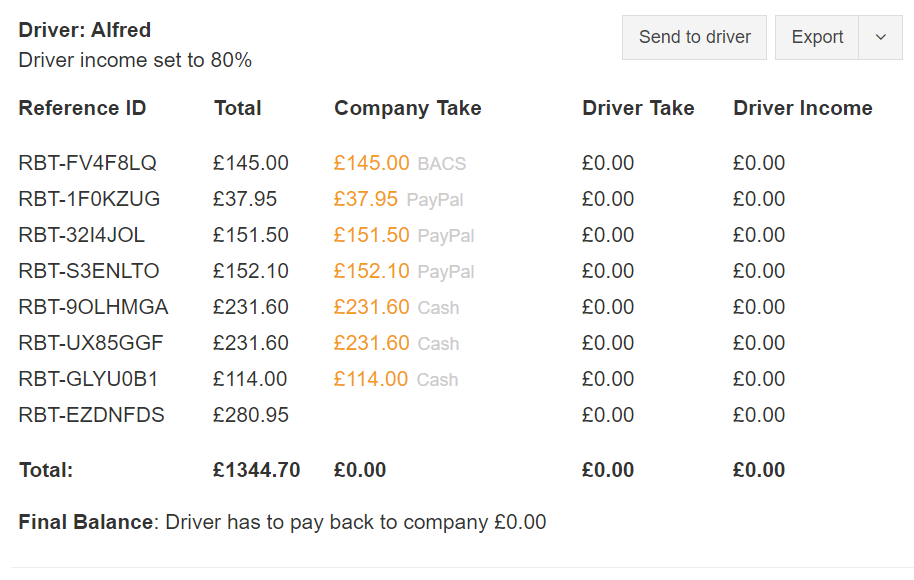EasyTaxiOffice allows you to generate detailed reports for one or more drivers. Here’s how:
Correct driver setup
For the reports to closely reflect reality, you need to set up driver profiles correctly and enter the needed information.
Driver personal information
Add the personal and contact information (detailed guide available here: How to add a driver - link).
Driver Commission
Be sure to set Driver`s commision: go to the Other tab and in the Driver Income field set a percentage that a Driver will receive for each job (use 1-100 where 80 means 80%) and Save the settings.
Reports
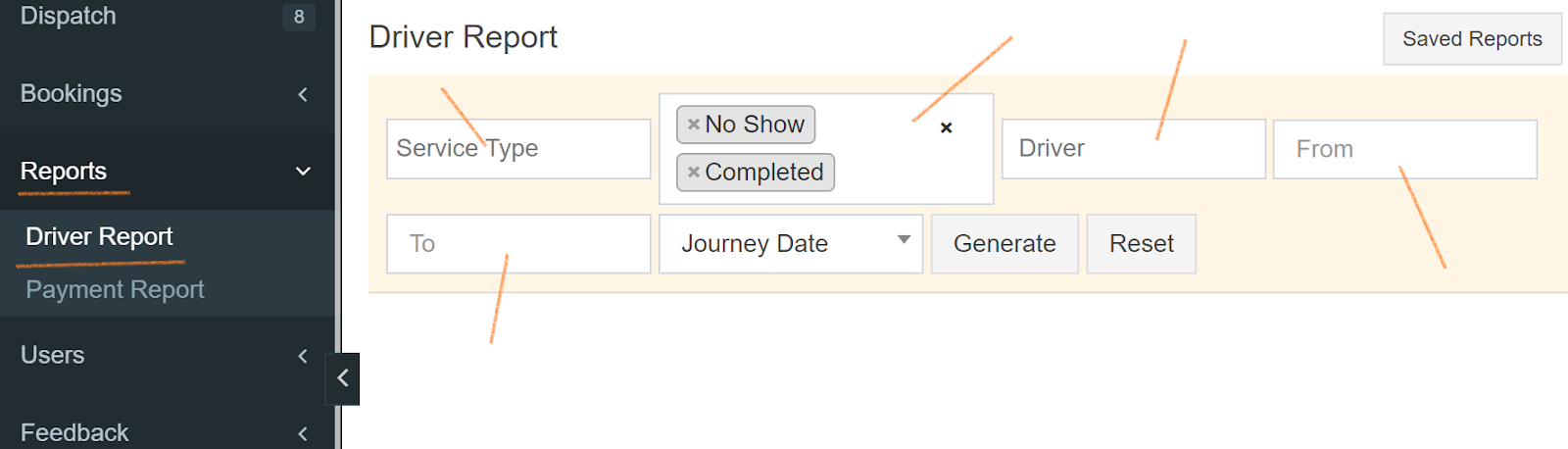
Choose one or more types of services to be included in the report. Leaving this field blank will mean all types of service.
Job Status
Choose one or more job statuses to be included in the report. The default option is Completed (including No Show) jobs. Leaving this field blank will mean jobs with all statuses.
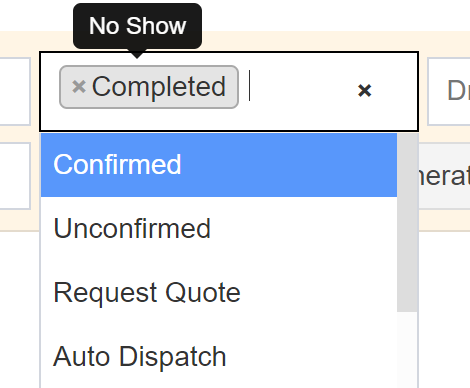
Driver
Choose one or more drivers to be included in the report.
Leaving this field blank will mean all drivers.
Dates
Set the dates for the report: click on From and To, a calendar will appear. Set the timeframe from which the report will be generated: choose the year, month, day and even exact time then click Apply.
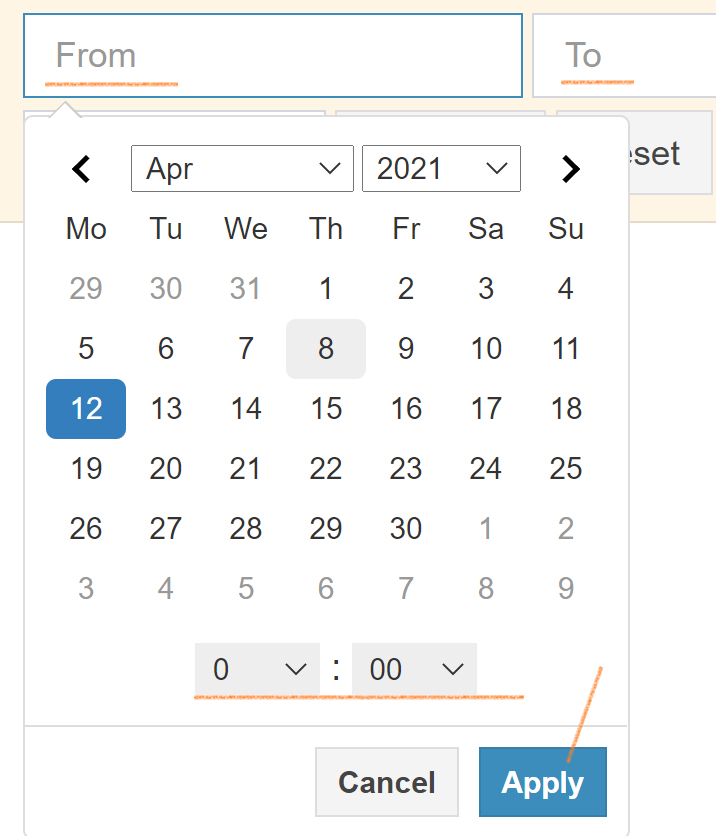
Journey Date / Created Date
Choose which type of dates should be considered for the report you are generating:
- Journey Date - the date on which the booking was carried out
- Created Date - the date on which the booking was created in the system
Generating a Driver Report
When everything is set, you just need to click the Generate button. After a moment, the report will appear below.
Send Driver Report
The generated report can be sent to the driver’s or drivers’ (depending on how many drivers are in the report) email addresses.
Export Driver Report
You can download the report by clicking on Export (available formats are PDF, XLS, XLSX.