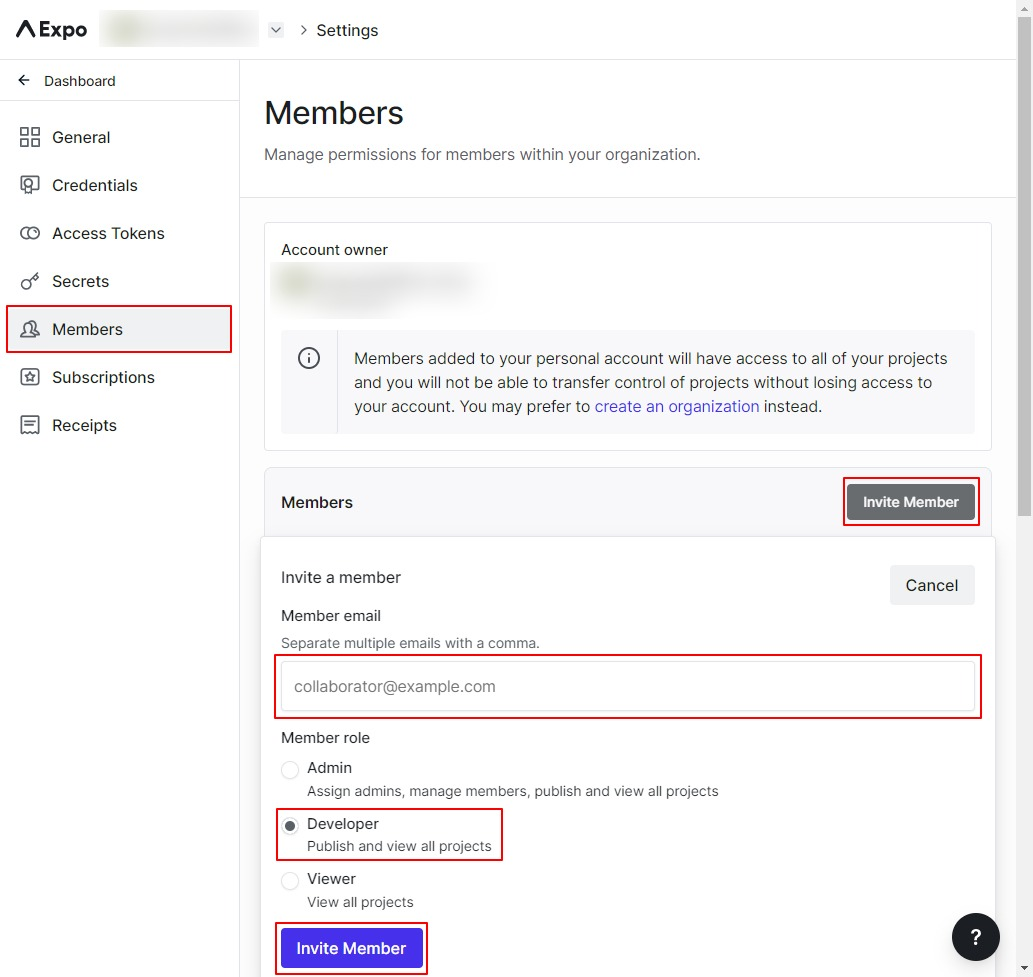To grant access to your Expo developer account you need to:
1. Register new account or use an existing one.
2. Login to your account.
3. Create an Organization, follow the steps below.
a) Select your account's username from the top menu bar. It will open a dropdown menu.
b) Select Create Organization under Organizations in the dropdown menu.
c) Choose a name for your Organization and select the Create button.
4. Add a member, follow the steps below.
a) Select your account's username from the top menu bar. It will open a dropdown menu.
b) Click the settings icon displayed next to the organization that you have created in previous step.
c) From the Organization's dashboard, select Organization settings from the sidebar. This will open all the settings available for the organization.
d) In Account settings, select Members from the sidebar.
e) Under Members, click the button "Invite Member". This will open a form to invite a member to the organization.
f) In the form, enter the email "[email protected]" and select the role "Developer".
g) Next click "Invite Member" button to send invitation.
5. All done.
Screenshot - Invite Member