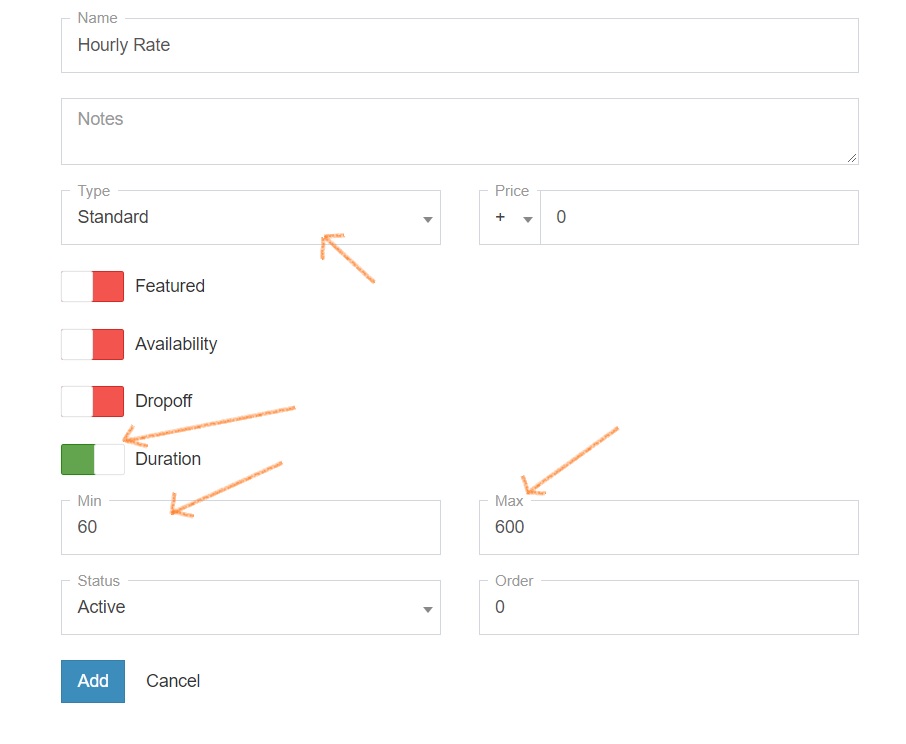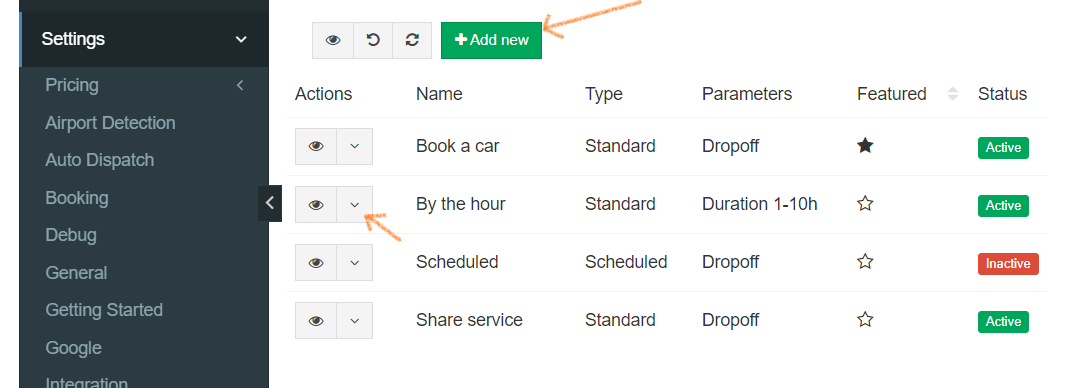You can use hourly rate when a customer wants to book your services for a fixed amount of hours. Customers need to only set the duration for which they are booking.
Here's how to add an Hourly Rate module.
Services menu
In order for the services menu and different service options to appear in Web Booking, the system requires at least two services to be active.
To activate more services go to Settings -> Services -> +Add New.
– first service tab we recommend to be named “Standard” and set without any additional setting allowing customer to make a standard From-To booking. Set as featured and Order 1 (it will show up first).
– second service to be specified with additional settings for Hourly transfers. Set Order 2
Important: Once at least two service types have been created and set as active, they will appear at the top of the Web Booking form.
Add a new service
Go to Settings -> Services -> Add New
– add title, eg. Hourly Rate
– set Type to Standard
– enable Duration and set Min-Max amount of hours
– choose if you want "Dropoff" to appear during booking
– set as Active
– click Add