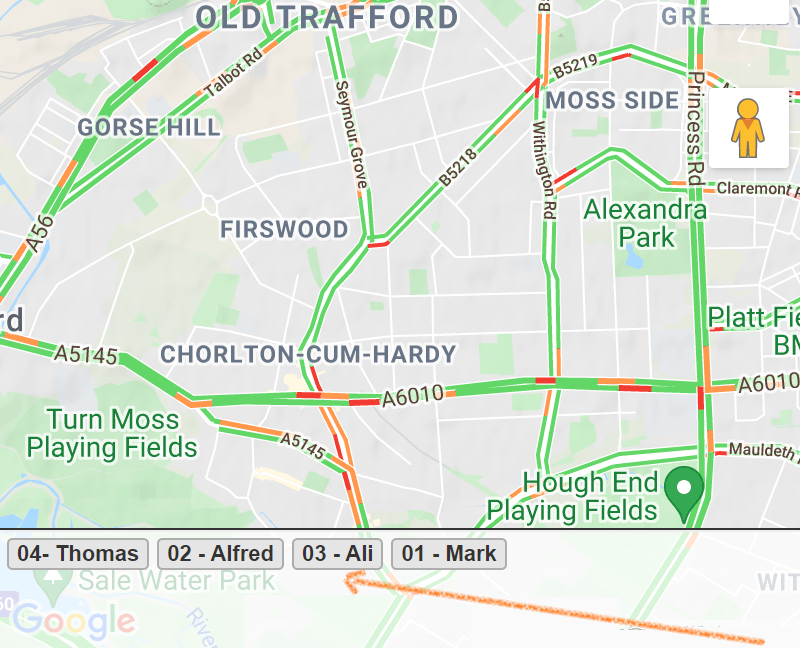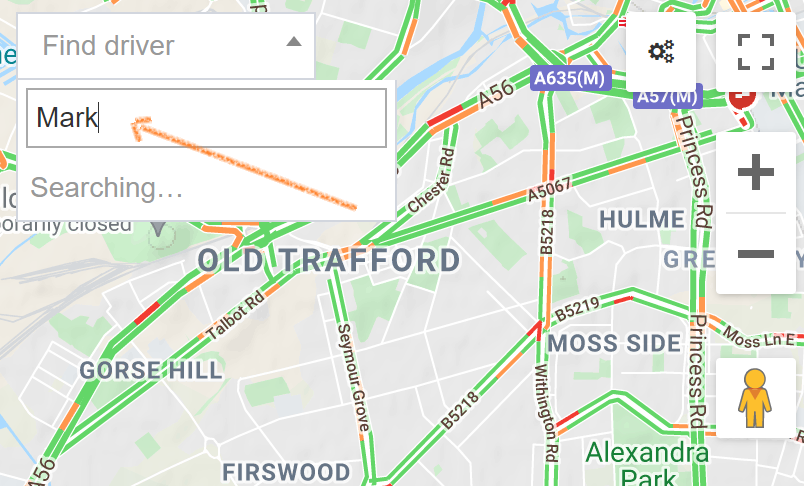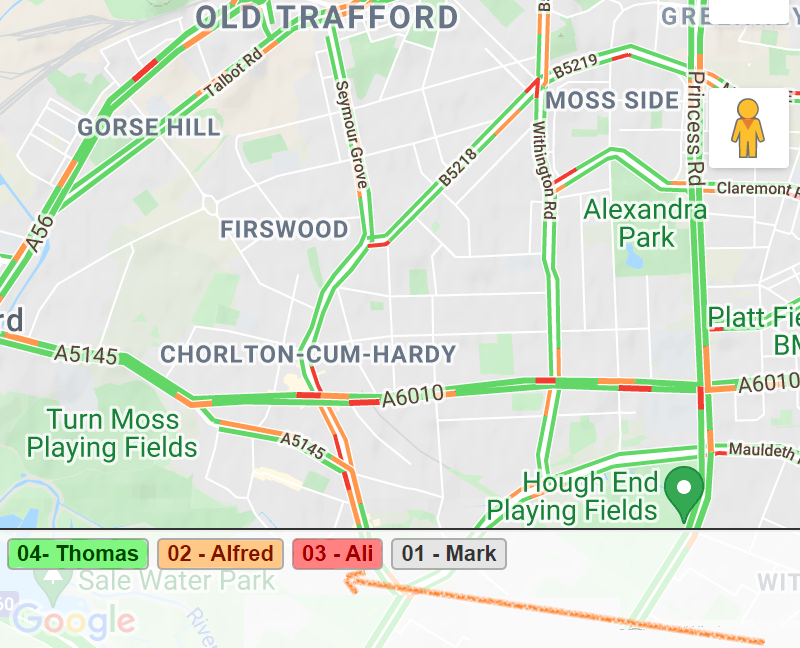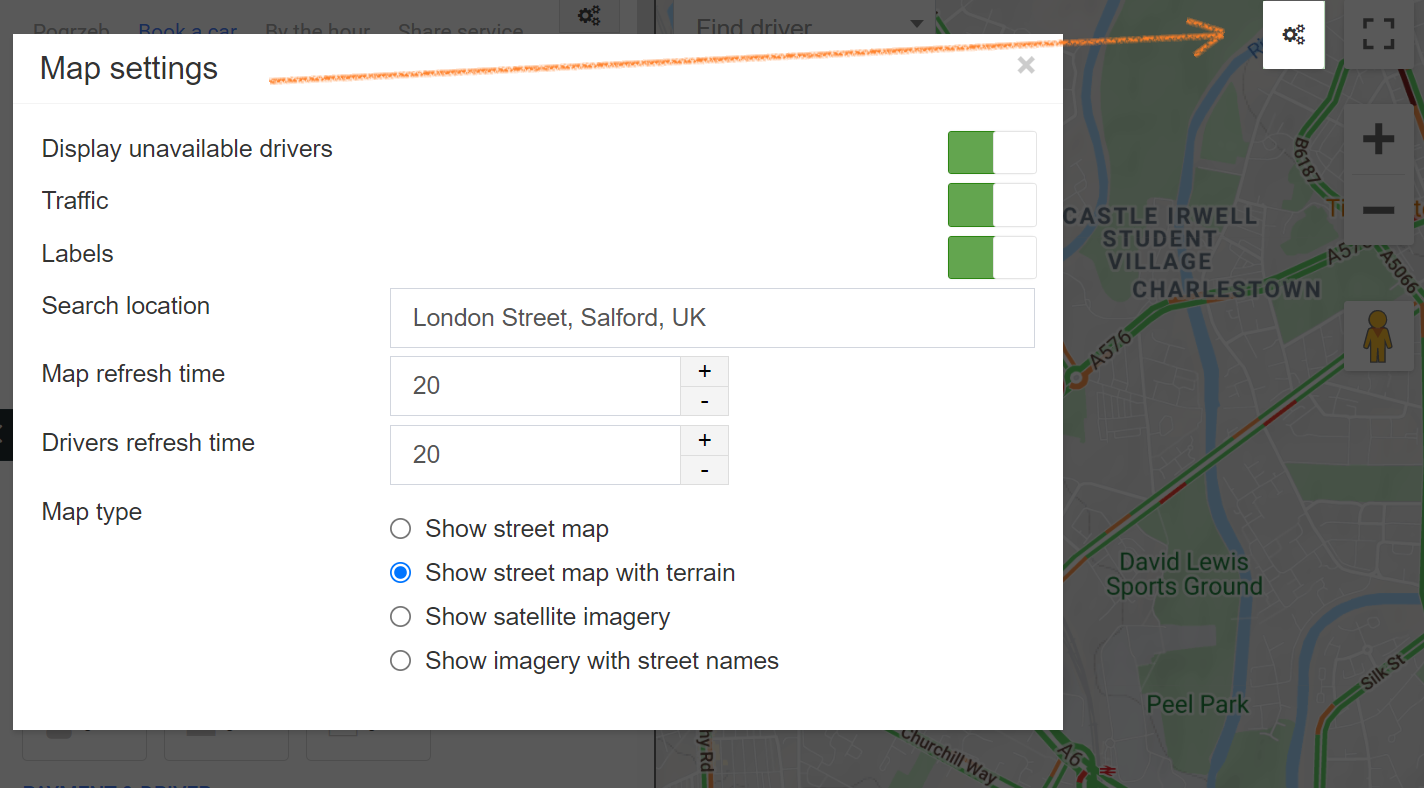The map allows the admin to locate drivers in real time and is helpful when allocating nearby jobs.
Please note:
Only drivers who use the Driver App with status set to Available/On Break and share location set to "Allow all the time” are visible on this map.
Drivers on the map
In the left bottom corner of the map, the admin sees all created drivers. By clicking on a name, the map centres on the position of the selected driver.
Admin can also type in a driver’s profile name in the map’s top left corner to see their current position on the map.
Availability
Drivers’ availability is marked with following colours:
*Green – the driver is free to accept another job .
*Orange - the driver is on break
*Red – the driver is already occupied and currently is unable to take up another job.
(i) Read more about the Driver App and how it can help your business.
Map settings
Clicking on the cog symbol in the top right corner opens the map settings.
Admin can decide on the type of map, a default map position, choose refresh times and the amount of information displayed (traffic, labels).