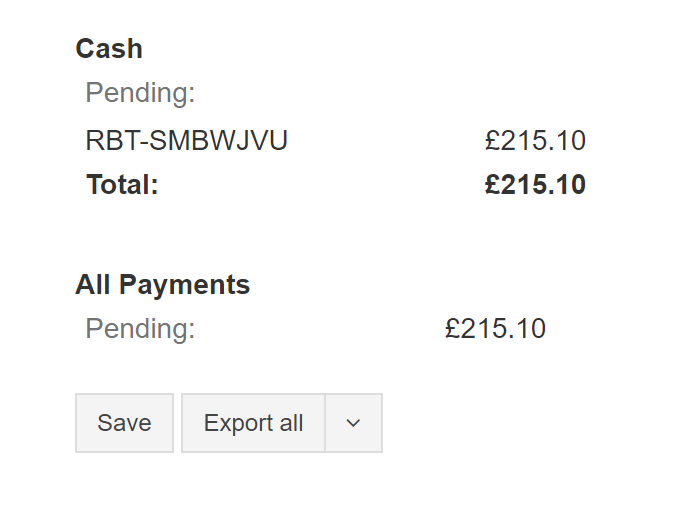Service Type
Choose one or more types of services to be included in the report. Leaving this field blank will mean all types of service.
Job Status
Choose one or more job statuses to be included in the report. The default option is Completed (including No Show) jobs. Leaving this field blank will mean jobs with all statuses.
Payment method
Choose one or more payment methods to be included in the report.
Payment status
Choose which payment statuses should be included in the report.
Dates
Set the dates for the report: click on From and To, a calendar will appear. Set the timeframe from which the report will be generated: choose the year, month, day and even exact time then click Apply.
Journey Date / Created Date
Choose which type of dates should be considered for the report you are generating:
- Journey Date - the date on which the booking was carried out
- Created Date - the date on which the booking was created in the system
Generating a Payment Report
When everything is set, you just need to click the Generate button. After a moment, the report will appear below.
Export Payment Report
You can download the report by clicking on Export (available formats are PDF, XLS, XLSX.