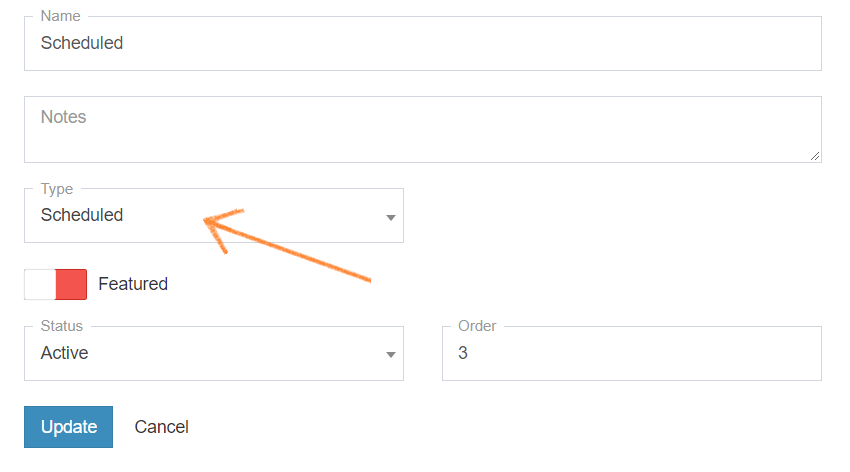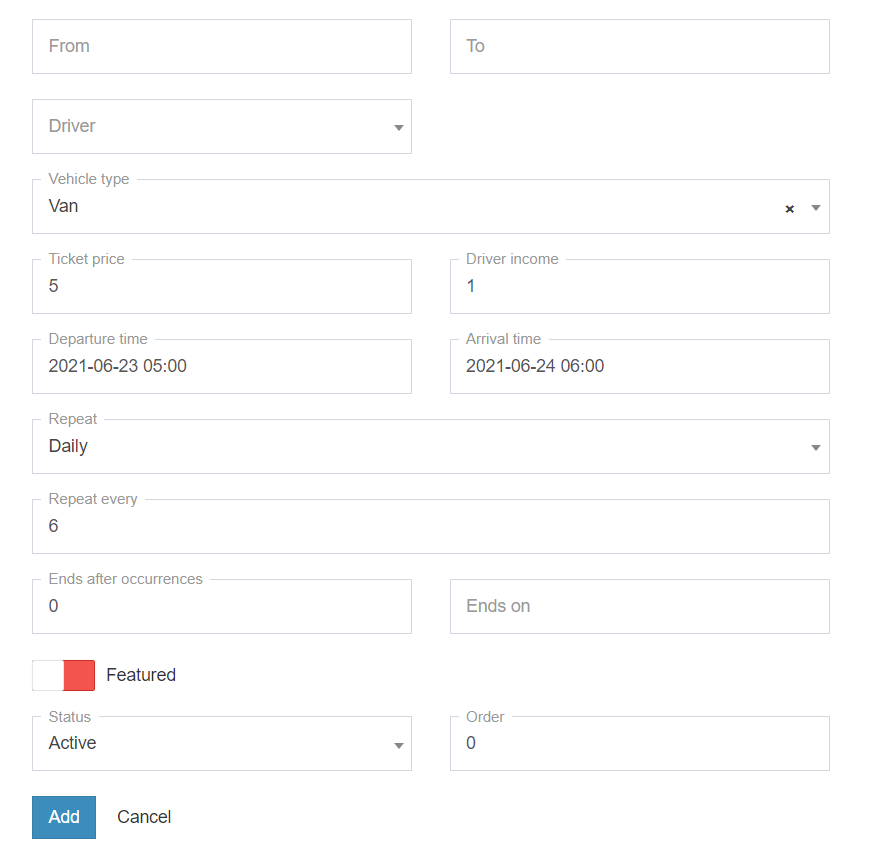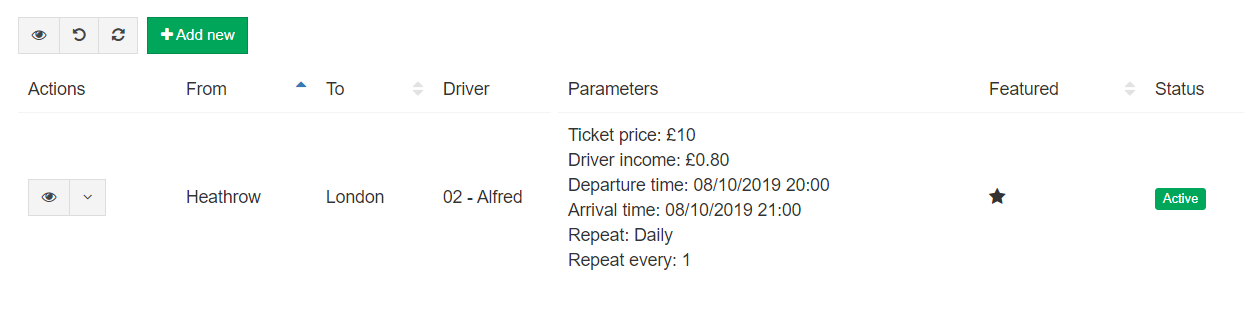This module is helpful for routes that are scheduled ahead for certain times and can also be automatically repeated.
Add services to list
In order for the services menu to appear in Web Booking, the system requires at least two services to be active.
To activate this option go to Settings -> Services -> Add New.
– first service tab we recommend to be named “Standard” and set without any additional setting allowing customer to make a standard From-To booking. Set as featured and Order 1.
– second service to be specified with additional settings for Hourly transfers. Set Order 2
Note: once two tabs have been created and set to active, the menu will appear in the Web Booking.
Add Scheduled module
For the module to be a Scheduled module, set the correct type while adding a new service (Settings -> Services -> Add New).
Add scheduled routes
Go to Settings -> Schedule Routes -> Add new -> Create new Route(s).
Set a driver for the route, the pickup and dropoff points, ticket prices, driver income and how often should this route be repeated (daily, weekly, monthly, yearly).
You can also set an ending date or a amount of trips after which the route will stop being available.
Set status to Active and click Add.
Now the route will start appearing in Web Booking for your customers.
(Note: From & To do not rely on locations set in Locations tab, nor on Google Maps. This are just written locations name which will be display in Web Booking suggestion list).