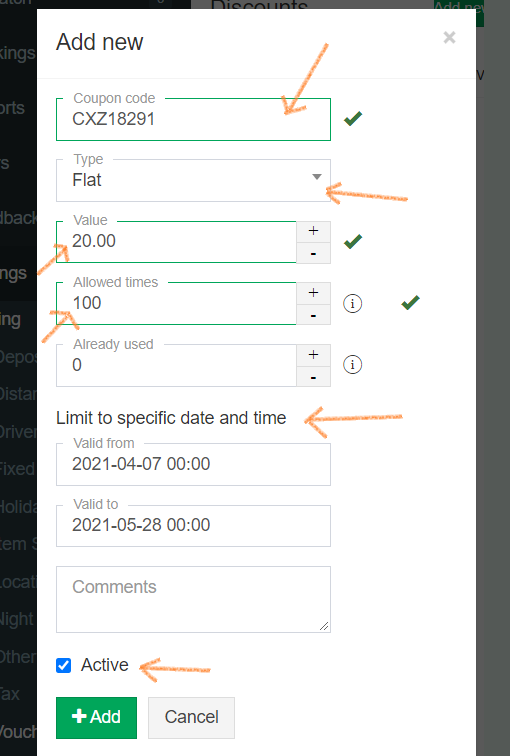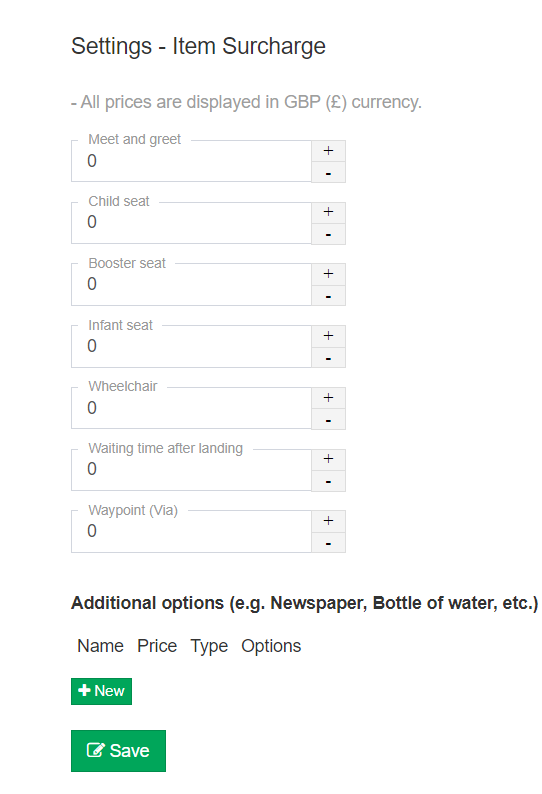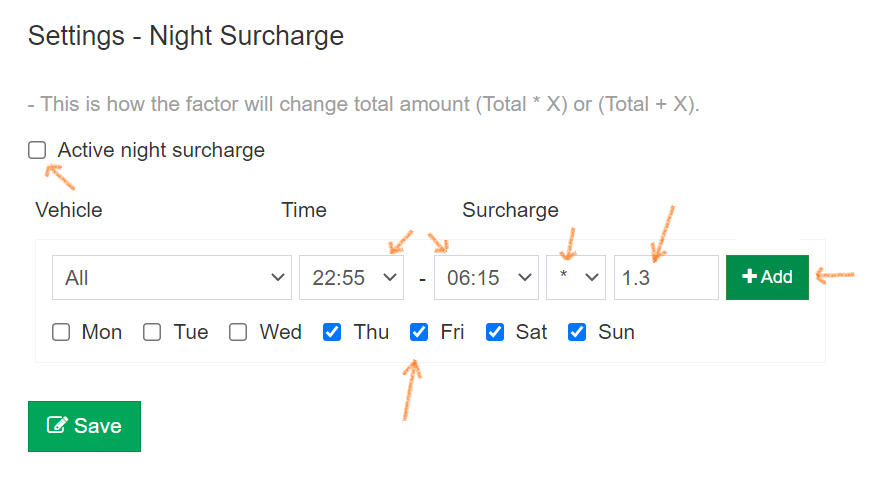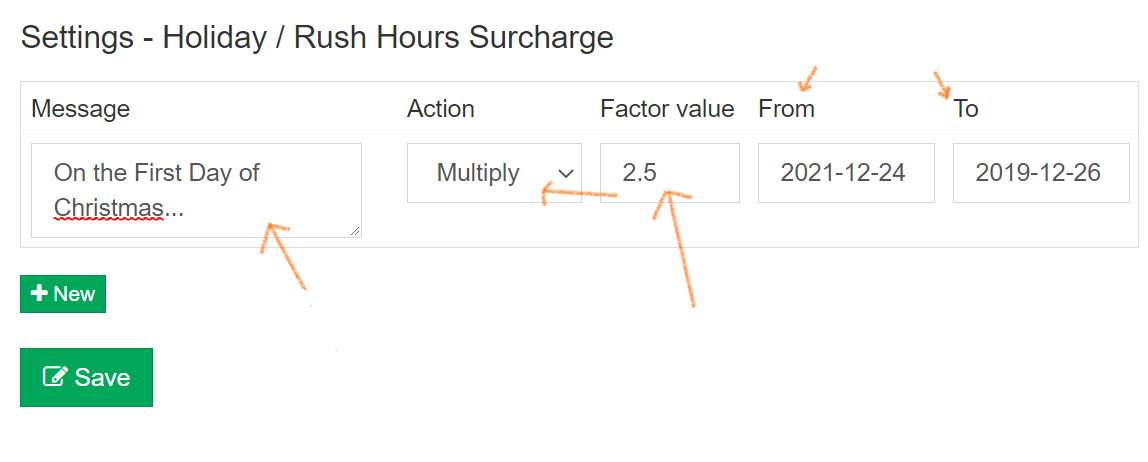-
Voucher Discounts
You can create an unlimited number of discounts in form of PROMO codes for customers to apply while booking the journey.
Choose either a percentage based ( e.g 10% ) or value (e.g. £10) discount. Discount can be created to be used once or multiple times. They can also last for a set period of time (set date from-to, set time from-to).
You can create new coupons in Admin -> Settings -> Pricing -> Voucher Discounts tab.
- Coupon code – the name of the coupon code that customer will enter in discount field during booking process.
- Type – Percent (e.g. 20% of total price) or Flat (e.g. £20).
- Allowed times – maximum available amount of times coupon can be used.
- Already used (Used times) – total amount of used coupons. This value should be set to 0 when a new coupon is being created and it is automatically updated every time the coupon code is used by a customer. When this value will reach the same value as “Allowed times” the coupon code will automatically expire and won’t be available anymore.
- Time limit - set a time limit for the validity of the coupon.
- Active - check or uncheck to make the coupon active or to deactivate it.
-
Item Surcharge
Go to Dispatch Panel -> Settings -> Pricing -> Item Surcharge to set prices for additional services (Meet and greet) or items (Child Seat etc.).
You can add more options my clicking on +New.
-
Night time surcharge
To set nighttime surcharge go to Dispatch Panel -> Settings -> Pricing -> Night Surcharge.
- Tick Activate night surcharge
- Choose specific Vehicle type or set to All
- Set time From and To.
- Choose “ + “ if you want to add set value fallow by value or “ * “ if you want to multiply the price, fallow by multiplayer e.g. “1.2”
- Choose specific days of the week if needed
- Click +Add and then the Save button.
-
Holiday / Rush Hours Surcharge
To set the Holiday or Rush Hours Surcharges go to Dispatch Panel -> Settings -> Pricing -> Holiday Surcharge.
You can set a price multiplier or an addition to the Base Price (choose in Action column) on certain days.
Choose the dates (from-to), the factor value (see below) and add an optional message to let customers know why the price is different on that day.
Factor value can increase or decrease the price:
- increase the price - the Factor value has to larger than 1.0 (1.1-9999): 1.5 will result in a 50% increase.
- decrease the price - the Factor value has to be lower than 1.0 (0.1-0.9): 0.9 will result in a 10% decrease.