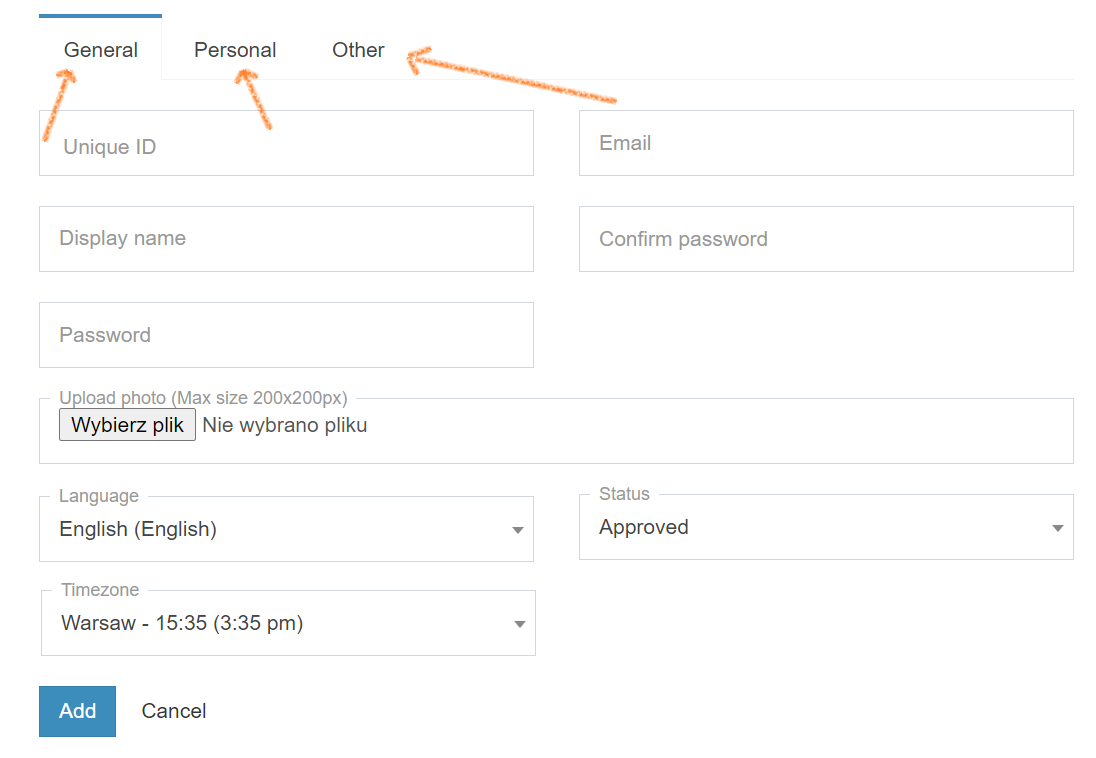Here’s how you can add drivers to the system.
- In the side-menu on the left side, choose Users -> Admins
- Click the Add New
- Start adding information in the following tabs.
-
General Information
In the first tab you enter basic login information.
- Display name - the name displayed under the map in the Dispatch Panel
- Unique ID - the unique driver ID displayed under the map in the Dispatch Panel
- Username - the username for the account
- Email - the driver’s email address which will be used to log into the system and to receive notifications
- Password - the password a driver will use to log into the account
- Upload photo - a thumbnail photo (200x200px) of the driver
- Language - the app language for the driver
- Time Zone - the driver’s timezone
- Status - choose from approved, pending review, inactive, rejected, waiting for e-mail confirmation. Set as approved to successfully finish creating the account.
2. Personal Information
Name, date of birth and address are self-explanatory, but don’t miss these fields:
- Mobile Number - vital for all work related communications
- Emergency Phone - a number you would can in case of emergencies involving the driver
- Profile: Private or Company - select if this a profile of a person or a company
3. Other
Add a bank account, licenses and insurance numbers.
- National insurance number - the driver’s UK National Insurance number
- Bank account details - the account to which you will transfer money for the driver
- Insurance - the driver’s other insurance number
- Insurance expiry date - expiry date for the insurance
- Driving licence - the driver’s driving licence number
- Driving licence expiry date - expiry date for the driver’s Driving licence (day.month.year format)
- PCO licence - the driver’s Private Hire Driver Licence number
- PCO licence expiry date - expiry date for the PCO licence
- PHV licence - the driver’s vehicle Private Hire Vehicle Licence
- PHV licence expiry date - expiry date for the PHV licence
- Driver Income - set the driver’s commision. In the Driver Income field set a percentage that a Driver will receive (use 1-100 where 15 means 15%).
- Driver Activity Status - allows admin to manually change driver work status in case a driver can not do it from his account.
- Additional Files - attach additional files to the driver account (+New file)
-
Confirm
When you entered all the information, click Add to confirm adding a new driver.
5. Driver App login
Send the drivers their login information (email, password) so they can access the Driver App.